FIRST TIME HERE?
Step one: get familiar with the screen
Find the list of items on the left side of this app window (the “navigation panel”). The little triangles beside each item will show/hide its contents, like many other Mac apps. Make sure they’re open (pointing down), please!
(Don’t click the picture to the right, click on the real thing, to the left!)
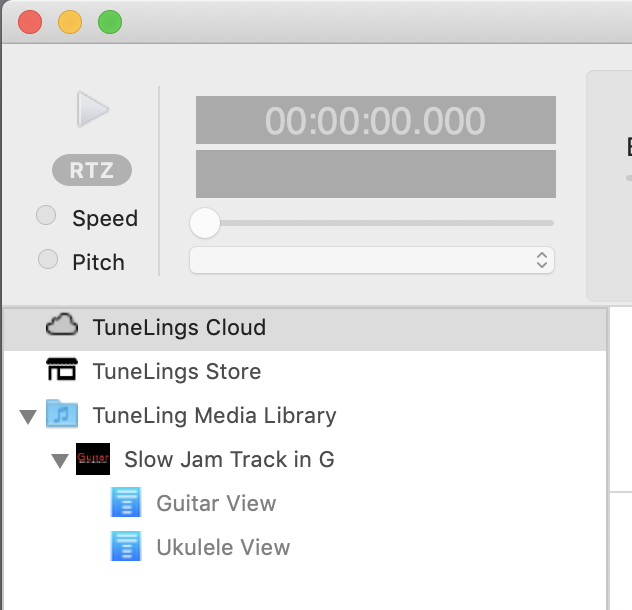
Here’s what those items are:
- TuneLings Cloud is a live, mini-web-site built into the app. You’re looking at the First Timer’s page right now – it lives under the Help menu. Please explore the rest of the Cloud at your convenience.
- TuneLings Store is where you get Music and TuneLings; it usually takes a few seconds for it to load. You’ll be going there shortly.
- TuneLing Media Library is where your Music lives, with or without TuneLings. You can drag any audio files into this, and play them with powerful features like speed and pitch controls, and looping, even without TuneLings!
- “Slow Jam Track in G” is a built-in demo Track/TuneLing***. It’s a simple country playalong trackyou can use to verify that everything is working, and it’s also a great track for beginners to practice simple chords. When you click its title, you’ll see its Overview page, which tells you information about the TuneLing. (Ignore the buttons about audio files for now, but check out the text describing the contents).
- Then there are two “Views” these are the meaty parts of the TuneLing:
- Guitar View: This one shows (fake) lyrics, a large guitar neck, and a “Chart” – a moving display of the complete song.
- Ukulele View: Like the Guitar View, but for Uke.
- You can switch between items in the navigation panel’s list at any time. If you switch to any item that it not part of the current TuneLing, while it’s is playing, you’ll be prompted to make sure that’s your intention.
Be sure to look at the Key Map and Basic Operation (under Help) pages! Play around and explore – you can’t hurt anything.
To play a TuneLing:
- Select one of its Views, either from its Overview or more easily, from the list in the navigation panel.
- Press the SPACE bar to start or stop it. (Turn up the computer’s sound!)
- Other controls are explained in the Key Map page – there are only a few!
Step two: go to the TuneLings Store!
Most items in the Store are priced on a pay-what-you-want basis! Yes, you can pay $0.00, if you like. (This may not last forever.)
First, choose some songs to buy. Each song that has an audio preview player is from a “TuneLings Artist”. This means that their TuneLings include portable, high-quality audio files!
TuneLings without audio previews are “Bring Your Own Audio”, or “BYOA” songs. These will work perfectly when you provide the correct audio file (and we provide an iTunes link to get it, and explain how to use it here).
When you complete a purchase, the App will automatically download and install your music and TuneLings, then present you with the Overview of one of the songs. Grab your instrument, select any View (there may just be one, initially), and start playback.
*** Our demo TuneLing (Slow Jam Track in G), is a generous gift from Shawn Fleming of guitarreferenceguide.com. Shawn is one of the best guitar teachers in LA, and a friend of TuneLings. Thanks, Shawn!