Channel 7 – Channel-Specific Editing Controls
UPDATED Information about this video:
First, Some reminders…
- Reminder: the channel type names have changed, and there’s one new type. The current channel types are:
- Rhythm Map: formerly “Timing Map”.
- Stringed Instrument: formerly “Chord Sequence”
- Lyrics (or Synced Text): formerly “Lyrics”
- Chart (unchanged)
- PDF View (this is new)
- Reminder: we now have two ways to display annotations
- One line at a time, by assigning a Rhythm Map channel to a View’s Pane, assuming the channel has Annotation points.
- As multiple lines, highlighting one line at a time, like a lyrics display. This is not shown in the video, but will be discussed in a later chapter.
- Reminder: when changing either the numerator or the denominator for a time signature (in a Rhythm Map channel), type Enter, Return, or Tab after typing the new value, so it will be seen by the app.
And, some NEW information:
- The “Visible In Multi-Channel Display” button is obsolete, and no longer visible for ANY channel type.
- In a Lyrics Channel:
- When the granularity of the list is set to Words (as opposed to Lines), the Select First Word Of Each Line button will be enabled. It will do exactly that: highlight the first word of each line in the list. This is simply a convenience that makes it easy for you to see where the lines begin, when viewing words.
- The Multi Channel viewing checkbox is obsolete, and removed.
- In an Instrument channel, the details of chords can be edited with the graphical editor. The video mentions this, but it bears emphasis, because it’s powerful: you can modify any chord(s) without going back to the Chord Manager, or modifying Palettes – all changes can be made when editing the channel’s points. This can save time, and it emphasizes that the user only sees what’s in the TuneLing’s channels – not what’s in the Palette, or in the Chord Manager.
- Chart Channel editing has been enhanced:
- The Minimum Row Height (in pixels), can now be specified. A Chart’s pane will always need to be at least as tall as this minimum height, or for multiple rows, some multiple of this number.
- You can now click the Modify Chart Components button, to change the selection of channels used to create the Chart.
- The video states that the number of rows in a Chart is automatically determined in both Editing and Playback Views for Charts. This is no longer true. There is now an option in the contextual menu of Chart panes (visible by right-clicking on the Chart) for Number of Rows. It will only show valid possibilities, based on the current height of the Chart’s pane, and the Minimum Row Height, but the user or author can choose any of these.
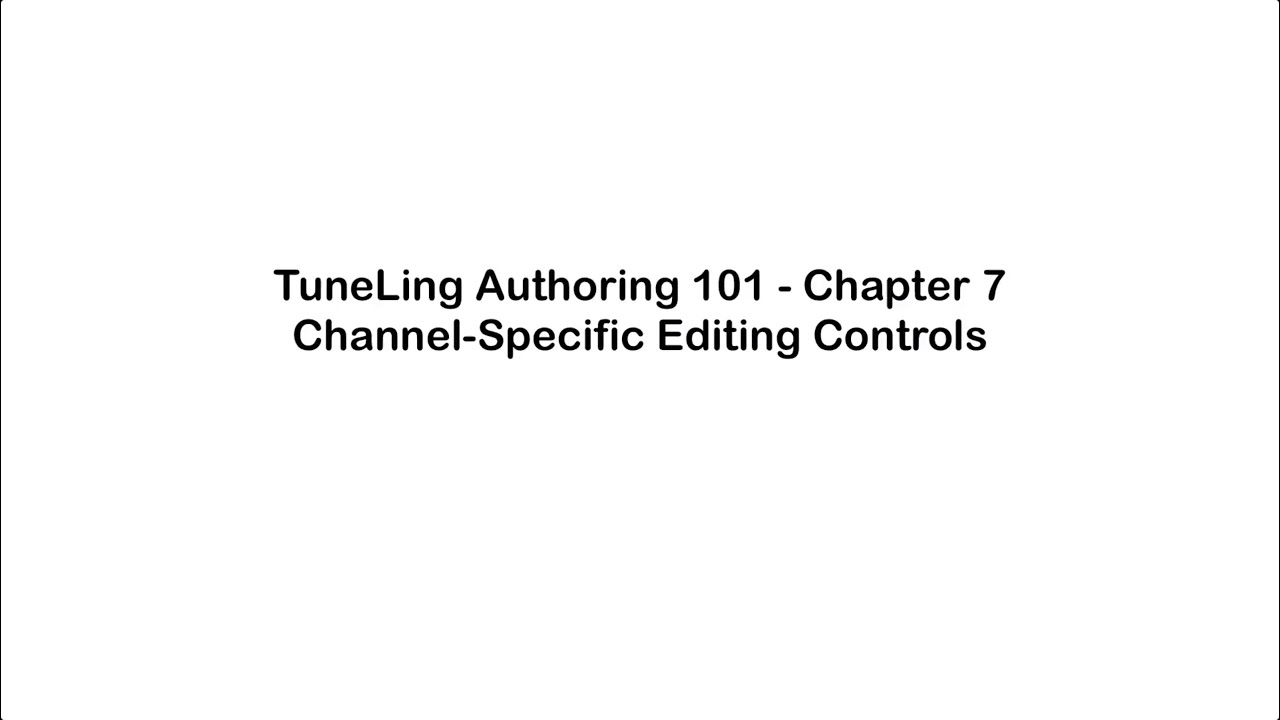
Ready for the next chapter? Click here to get to it!