Chapter 6 – Creating A New TuneLIng
UPDATED Information about this video:
Additonal background information: the first step in creating a TuneLing is always to identify its audio file, so it’s best to have that audio file completely ready, before you start.
- If it’s your own music (meaning you control the copyrights), please use Apple’s iTunes app to add precise metadata to your audio file (artist, album, song, track number, etc.), and a graphic image – presumably an album cover. The user will see all this, and getting it right the first time will definitely prevent minor annoyances later.
- If it’s someone else’s music, please purchase and use the correct version from iTunes before you start the TuneLing, and get an iTunes link for it, which is explained here. That way, the metadata and graphic will be correct, and the user can get the exact same audio file, the same way. Remember, if we don’t have a license to sell or distribute the audio file with TuneLings (sometimes we will and sometimes we won’t), the users will need to provide their own copy of it. So starting out with the correct legal version from iTunes is the right way to ensure that copyrights are respected, and the user will have an excellent experience.
When creating a new TuneLing, there will still be three new channels automatically created for you:
- A Rhythm Map channel called Bars and Beats
- A Lyrics channel
- A Guitar channel
However, you will not be prompted to enter lyrics automatically, as shown in the video. Instead, you will need to select the lyrics channel yourself in order to create or import lyrics. (This will be discussed in further detail in a later video).
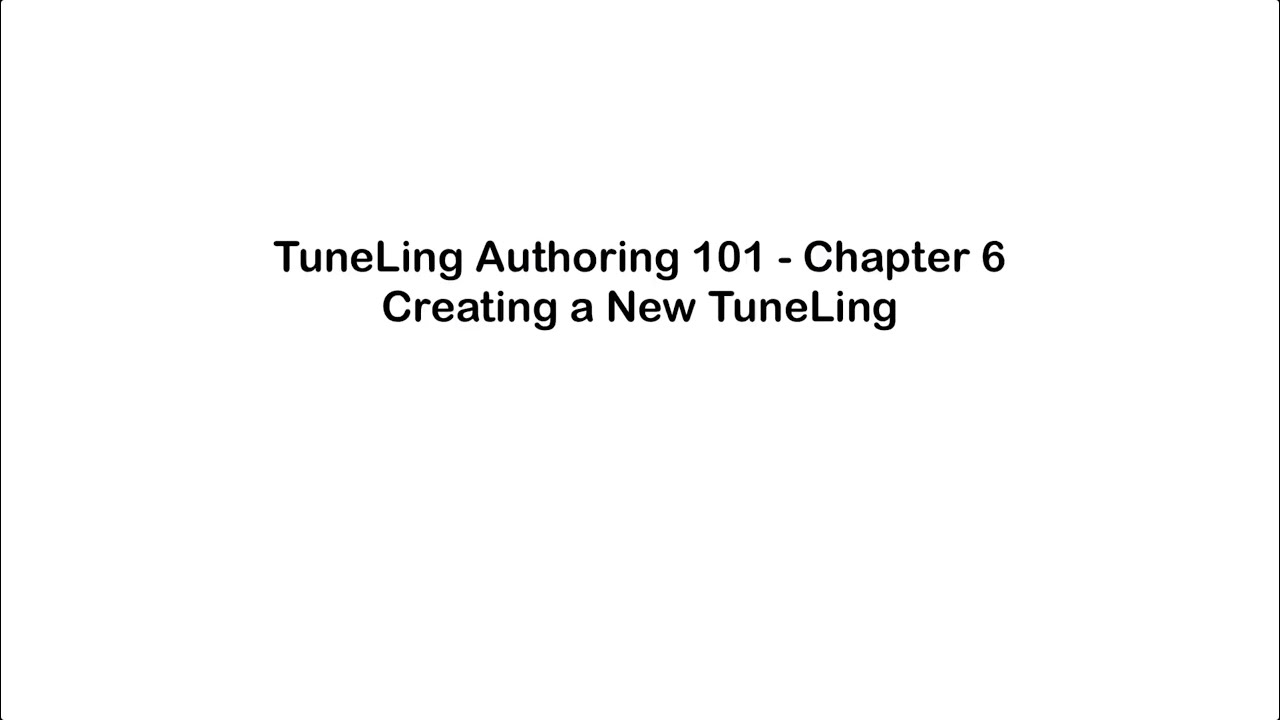
Ready for the next chapter? Click here to get to it!