Chapter 2 – Basic Concepts, Terminology, and Workflow
UPDATED Information about this video:
The video states that information stored in a TuneLing is organized as Channels, Views, and an Overview. This is still true, but we’ve added the category of Custom Instruments as well.
- Custom Instruments are any instruments that are not part of the “default” set built into the App (typical guitars, basses, ukuleles, etc.). This can include exotic instruments, alternate tunings for well-known instruments, or anything in between – they are defined by the TuneLing’s author.
- Custom Instruments always “live” within the TuneLing they are created for, which means that they will always be available to the learner, when needed.
- There is, unsurprisingly, other information in a TuneLing than what’s mentioned here – mostly assorted bits of metadata – but there’s no need to discuss those at this time.
IMPORTANT: Channel types names have changed, and there’s one new type. The current channel types are:
- Rhythm Map: formerly “Timing Map”.
- Stringed Instrument: formerly “Chord Sequence”
- Lyrics (or Synced Text): formerly “Lyrics”
- Chart (unchanged)
- PDF View (this is new)
The lyrics import process has improved – it now allows audio playback while editing the text. This will be discussed in the video about lyrics.
Note: “Publishing” a TuneLing (using the Publish command in the App), does not make it available for sale or distribution immediately. It sends it to our server (at tunelings.com) for review, and upon approval, for release in the TuneLings Store.
Finally, this is IMPORTANT (and cool!): Most Point types will now automatically display their location in Bars and Beats, as well as the normal HH:MM:SS.ms format, as you can see in this screen image to the right:
Some editing operations will cause the bars and beats display for certain points to disappear temporarily, but they will always be re-computed every time audio playback stops – so you can easily refresh them by quickly starting and stopping.
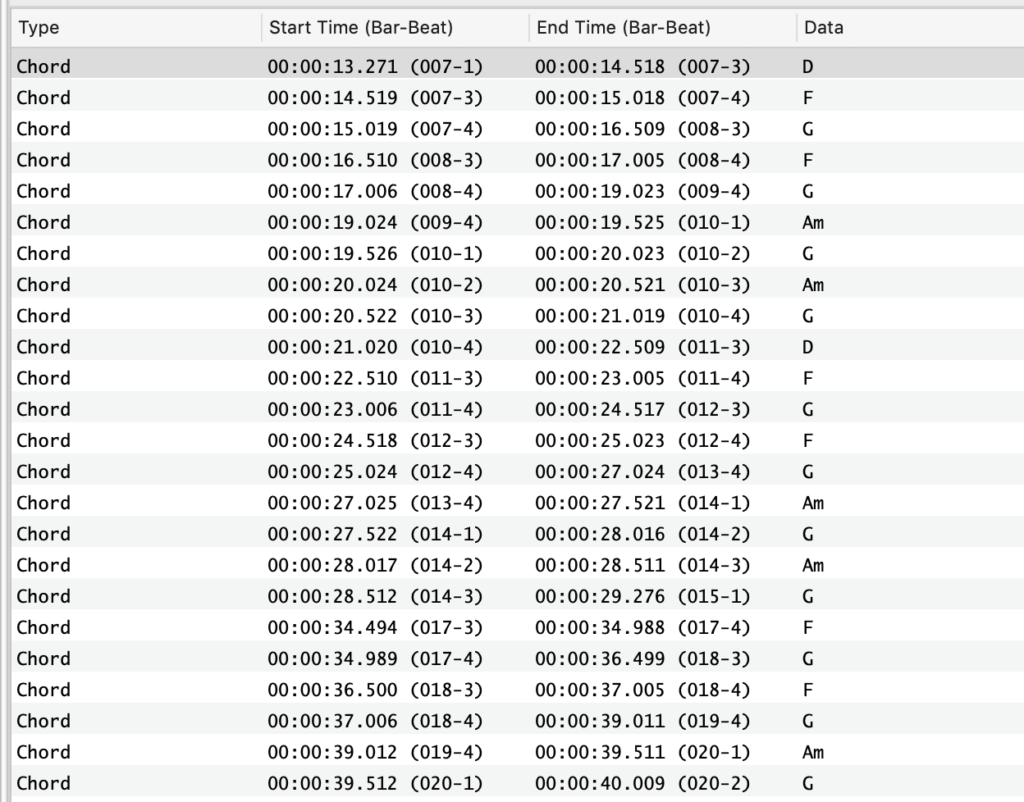
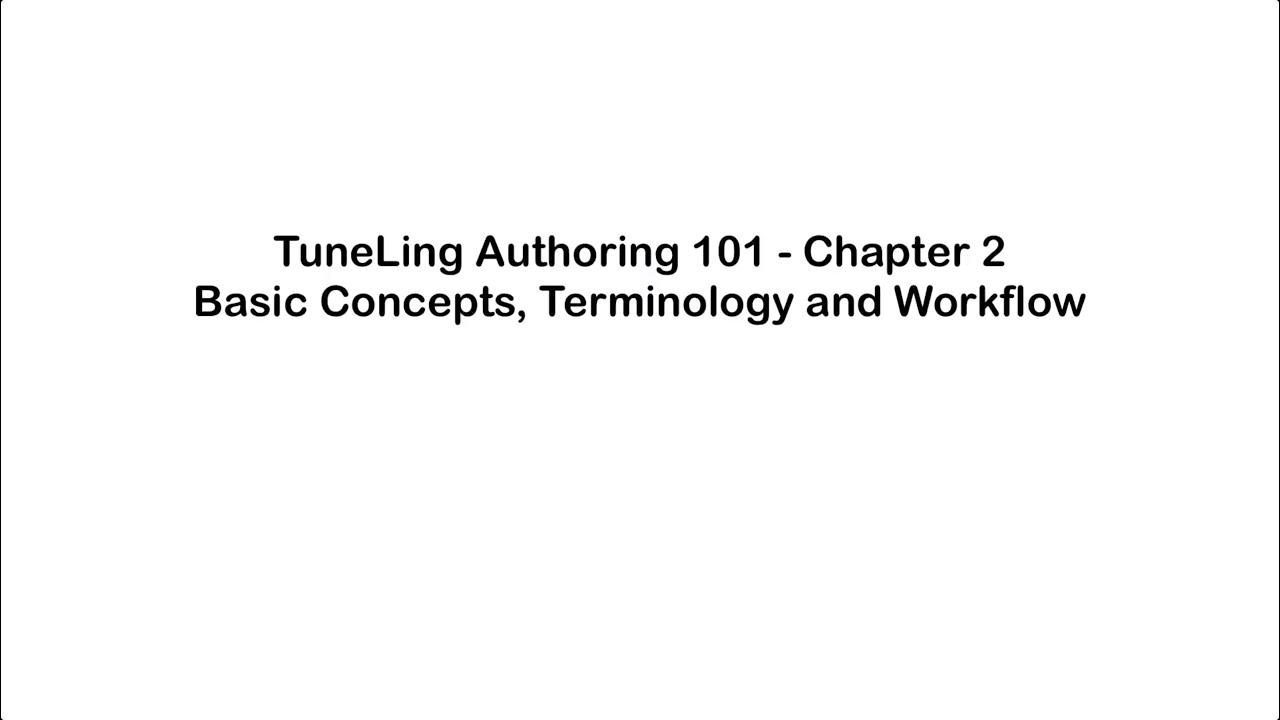
Ready for the next chapter? Click here to get to it!