Channel 12 – Adding Annotations
UPDATED Information about this video:
Background:
- We no longer recommend storing annotations in a separate Rhythm Map channel (called a “Timing Map channel” in the video). You still can, but there’s usually no advantage in doing so. Instead, we recommend adding annotations to the main “Bars and Beats” channel, but disabling the visibility of other point types while you’re working on them, so that only the annotations are visible while you’re working on them.
- Annotations are still used to create auto-locator points for the popup menu under the Play/Pause button, and they still can be displayed, one-line-at-a-time, by assigning their containing Rhythm Map channel to a Pane, within a View – as shown in the video. But they now can be used in new ways, described below.
Major new additional functionality:
- Lyric-style text display: You can automatically create a Synced Text Channel from Annotations, by clicking the Derive Lyrics Channel From Annotations button, when you select the Rhythm Map channel containing Annotation points (typically called “Bars and Beats”), in the Channel List that’s visible when you click on the TuneLing’s name.
This will create an entirely new Synced Text channel, containing the annotation text, as if it were lines of lyrics. You can then assign this channel to a Pane in any View, just like lyrics. You should ensure that the Granularity setting for the pane is set to Lines (not words), and we suggest setting the Text Justification of the pane to Left-Justified. (These options appear when you right-click on the Pane.)
This style of display is usually a better experience for the user, because they can see most or all annotations at once, instead of one line at a time, which helps them understand song structure more easily.
- Automatic Loop creation: When editing the Rhythm Map channel, there is now a Create Loops From Annotations button in the channel-specific controls (bottom right panel, beside the points list). This will generate Loops, matching the Start and End times of each Annotion in the channel, placed in a a separate Rhythm Map channel called User-Created Loops. They will also appear in the popup menu of available Loops, in the audio controls (upper) area.
- Additionally, we’ve added numeric keystrokes for the first 18 auto-locator positions (usually more than enough), visible in the popup list under the Play/Pause control. The digits 1-9 will select the first 9 postions, and SHIFT-1-9 will select the next 9 postions.
Finally – we want to stress that Annotations are the TuneLing author’s friend! They’re easy enough to make, and they give the user a lot of value: easily understood information about song structure, which is truly educational to learners, as well as auto-location points for fast navigation around a song, and easy-to-use Loops that make solid musical sense. Add annotations!
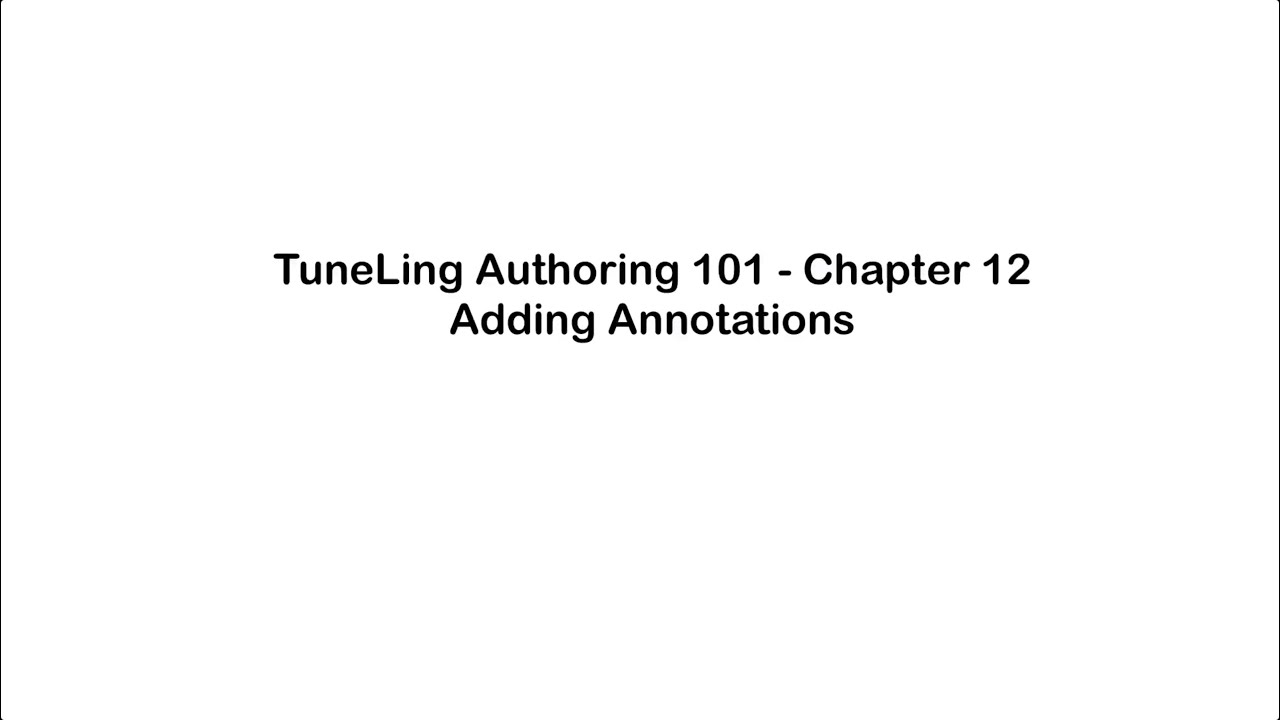
Ready for the next chapter? Click here to get to it!